Differences Between Color Gamut sRGB, NTSC, Adobe RGB, DCI-P3
Color Gamut is an important consideration when picking a color for a design. It is important to understand color gamut. While selecting a color for a project, you need to use the color selector to measure your colors, which is all done on the principles of Color Gamut. Understanding color gamut and the differences between them is a vital skill for anyone using a computer.
It is possible to learn about the various color gamuts such as Adobe RGB, the sRGB, and DCI-p3 color spaces here. Designers would benefit greatly from this, as there are a plethora of various color gamuts to pick from. This post will explain the differences between the various color gamuts as well as which of them is ideal for your particular design.
What is Color Gamut?
Color gamut is a word used to describe the range of colors a device can generate. The broader or wider the gamut, the more vibrant and saturated the colors can be. A phenomenon known as “Clipping” occurs when color gamuts narrow, and the rich saturated colors do get affected. The Conversion from RGB to the CMYK shows this clipping problem most clearly, as most of the rich colors present in RGB are absent in CMYK. In addition to gamuts, display devices such as monitors may also portray a wide variety of colors. Ideally, your display gamut should be at least as broad as or even larger than your printer, to avoid clipping in your preview and ensure an accurate representation of your photographs.
It's also important to consider the gamut of your working location before deciding on RGB. sRGB, Adobe RGB 1998, and Pro Photo RGB are three of the most often used RGB working spaces, with their main variation being their gamut or size. The least of the three is sRGB, followed by Adobe 98 and Pro Photo, which are both medium to large. Even though there are other additional RGB workspaces available and you may even design your own, getting a firm grasp on these three is essential since they serve as a foundation for all subsequent explorations. Before delving into the specifics of each of these color spaces, it's important to note that all monitors can only display colors inside the sRGB color space.
- Color Gamuts Representation
The representation of color gamuts is done by triangles on a three-dimensional chromaticity diagram. The color coordinates for the red, green, and blue hues are represented by the borders or edges of the triangles. As depicted by the triangle, each gadget has a certain variety of colors that it can display. These are the colors that can be displayed by any monitor that covers 100% of the sRGB color space in the example above. It is crucial to note that no specific color gamut can perfectly reproduce all the colors that the human eyes typically detect.
- Why Do Different Colors Look Different on Different Displays?
The color gamut of a monitor varies from one manufacturer to the next. It isn't always possible for all monitors to create 16.7 million colors, for example. This means that how colors appear on different displays will differ from one to the next. To further illustrate this point, the same piece of information can appear in various colors on two different monitors. Photographers and videographers face an enormous challenge because of the incapability of displays to recreate the same colors throughout the board. Your camera's ability to produce consistent, accurate color images is a major consideration when it comes to photographing.
Color Gamut Difference Between NTSC, DCI-P3 Color Gamuts, and sRGB, Adobe RGB?
The Color Gamut sRGB, NTSC, Adobe RGB, and DCI-P3 color gamuts differences (as shown below), illustrate the variations between the color gamuts of these television systems. Upon closer inspection of the chart below, it becomes clear that the color gamuts of the three television broadcast standards (NTSC, Adobe RGB, & sRGB) are extremely similar. However, there are some distinctions between the two. The Adobe RGB is substantially bigger than the DCI-P3 color gamuts, as well as Color Gamut sRGB which are both significantly smaller. Furthermore, 72 percent NTSC is almost equal to 100 percent sRGB in terms of color gamut.
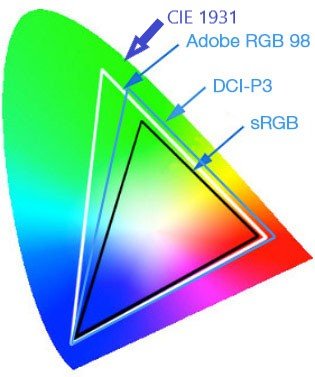
What is sRGB?
A color space or collection of colors called sRGB was designed by Microsoft and HP in 1996 to standardize the colors displayed by electronic devices, and it has since become the norm. Windows, some web browsers, and many console & Portable Monitors use sRGB as their primary color space, unless they're HDR-enabled. With a wide color gamut monitor, the sRGB mode is frequently among the picture pre-sets and color temperature modes. Most color scheme picture pre-sets are usually found in the sRGB mode, even on displays with a standard gamut. The sRGB mode merely reduces the monitor's native gamut to 100% sRGB, allowing you to view true sRGB colors on your screen.
When it comes to color accuracy, it all comes down to the monitor's factory settings. When it comes to visual settings, the sRGB setting is equally significant. When viewing in sRGB mode, many wide color gamut displays have brightness locked to one of two extremes: (extremely high/extremely low).
It doesn't matter how realistic the colors are if the screen is brighter or darker to work within the sRGB setting. If your display is set to sRGB mode and has a fixed brightness setting, you may be able to get around this problem by accessing the service menu or using a third-party tool like ControlMyMonitor. These techniques aren't universally applicable, but they're worth a go because they're simple. Color temperature is another crucial variable that is frequently trapped in the sRGB mode. Locked color channel settings make it hard to correct a monitor's sRGB mode color inversion of 7000K outside the box, for example, resulting in a cold/bluish white point instead of the standard 6500K aim. Unless you already own a colorimeter, be sure the sRGB mode of the monitor you're considering offers adjustable brightness and good factory calibration with a low Delta E value if you need a broad color gamut display for color-critical work in the sRGB color space.
- Alternative To sRGB
sRGB can be enabled in the AMD GPU drivers by setting "Custom Color" to "Enabled" and "Color Temperature Control" to "Disabled". It's worth experimenting with this strategy though if your monitor already offers an sRGB option. However, you should not use the sRGB and AMD modes at the same time. Fine-tune and profile the display again if you are having a colorimeter to get the best results from these settings. Despite NVIDIA's lack of support, a user on GitHub, ledge, was able to get around this by creating a tool called no video sRGB.
- sRGB Standard
sRGB was established in 1999 by the IEC (International Electrotechnical Commission). The International Commission on Illumination (CIE) used the CIE 1931 XY Color Quality Diagram to define a color space (CIE). BenQ has published something known as CIE 1931 XY Color Quality which shows the full spectrum of colors that the eyes can perceive. The sRGB color space is delineated by a white triangle in the middle of this palette. On an sRGB display, for example, any additional colors outside the triangle would appear incorrect and undersaturated. The graphic below shows the most often used color spaces. Coordinates on the Color Quality chart above are used to determine the range of colors in a color space. It is also known as Rec.709 or even ITU 709 and was developed for HDTVs as the International Telecommunication Union Radiocommunication Sector (ITU- R's). The 8-bit color model of sRGB. The gamma value for the sRGB color space is 2.2.
What is NTSC?
NTSC simply stands for “National Television Standards Committee”. NTSC was established by the Federal Communications Commission (FCC) in 1940s to develop a standard color TV system for US. The color property on your TV is controlled by the NTSC standardized color scheme. There were various rival systems before the NTSC standard got adopted. On June 17, 1953, the FCC established & adopted the NTSC standard. The FCC recognizes the standard as the main color television network in some areas of South America and North America. In 2011, the ATSC 3.0 system was adopted, which changed the NTSC standard. The majority of people will mix up sRGB and NTSC. You can calculate straightforwardly. 72 percent NTSC is about the same as 100 percent sRGB.
- Monochrome to Color Transition
American black-and-white TV owners could finally watch their favorite shows with the advent of NTSC commercial transmission, which began in 1941. Subcarrier frequencies were then devised to provide a color signal alongside the monochrome one, and color television made its debut on January 1st, 1954. Preliminary prototype electromechanical systems were used to produce the initial, rudimentary video images before electronic television became a standard.
- The NTSC Standard
New Television Standards Committee (NTSC) broadcast 60 half-frames per second, or 60 "fields" per second, in TV parlance. NTSC's interlaced resolution was 525 lines. For each half-frame, the CRT had a "Vertical Blanking Interval" (VBI) of 21 lines, which was used for electron gun repositioning between frames. Check out interlacing and raster scanning. A digital video (DV) camcorder's 720x480 pixel resolution is the same as NTSC (see DV). 704x480 pixels is the digital television equivalent (see DTV). The Red, Green, and Blue hues of NTSC are represented mathematically by the YUV color space. Also included are FM and MTS stereo audio signals.
Several popular commercial digital video formats are compatible with NTSC televisions. VCD, DV, and DVD are all examples of these formats. The standard firmness for each format is shown in the table below. When converting DV to other options like MPEG-2 for DVD, the Full Frame indicates the most “Active Area” of the Frames and may require resizing and border additions on the sides. As a result, DVD players may apply the digital unto analog transformation incorrectly, leading to the “Complete Frame” being squashed into analog video's most Active Area Format.
|
Format |
NTSC Resolution |
|
DVD |
720 x 480 - 704 x 480 - 352 x 480 |
|
SVCD |
480 x 480 |
|
VCD |
352 x 240 |
- Territories and countries that still use NTSC
- United States
- Canada
- Colombia
- Mexico
- Taiwan
- Japan
- South Korea, etc
What is Adobe RGB?
Adobe RGB is simply a color model that was created to include the majority of the colors that the eye can perceive, as well as the capacity to display colors that aren't visible. It's utilized in web photography and printing for professionals. The sRGB color space has previously been established as a standard. It is the color model that defines online colors and is utilized by all common monitors today and is used by huge numbers of people and millions of PCs. Users who desire uniform color on their PCs and designers who would like to keep their visuals as simple as should use sRGB. sRGB is a color space that is smaller than Adobe RGB. The 100% Adobe RGB screen was created for professional photography and video production. This is the most widely used color gamut in any business, and it offers a wide variety of colors, which is extremely useful for images and films. When using your Canon EOS camera, you have a choice of two different color spaces: Adobe RGB or sRGB. sRGB is the other option.
- Methodology
RGB data is used to display images on computer screens. When it comes to transmitting visible light, the RGB system is used in all imaging systems, including digital projectors and television screens. To get white, you blend all three colors when there is no light-transmitting is going on. Between these extremes, a vast range of color hues can be achieved by varying the strength of one, two, or three colors. However, when you try to print out your image, this solution does not operate well. Unlike paper, which transmits light, paper only reflects it. A muddy brown color is what you get if you mix red, green, and blue inks. The white paper does not turn black when no ink is used, and vice versa. The CMYK printing method is used for printing on paper.
- Benefits of Adobe RGB Ahead of sRGB
Adobe RGB (aka ProPhoto RGB) is overkill for transferring images between devices when sRGB is available. sRGB can showcase 16.7 million colors, according to a popular adage. 16.7 million colors can be displayed in Adobe RGB. Why is there such a difference?'. Because we're not discussing the same 16.7 million hues, our answer is simple: Five colors in each example, but the colored pencil produced darker colors than the standard pencil. It was impossible to get the colored pencil's darker shades with the pencil. Adobe RGB can exhibit colors that sRGB cannot. The same is true of the various RGB gamuts. CMYK printing still can reproduce the sky's blue as vividly as sRGB printing, but the sRGB image can't. ProPhoto RGB's blue is even more intense than Adobe RGB's blue.
To be consistent with any other RGB gamut, the colors red, green, and blue in sRGB have highly particular chroma distributions. As a result, the sRGB gamut is constrained in terms of the colors it can display. It also, can't show all of the colors humans can see, which I never considered previously. I used to believe that RGB could depict any shade of color. RGB in itself is not a color gamut at all, but a model for describing colors in general. Second, color gamuts such as Adobe RGB and sRGB could only show a fraction of the visible color spectrum on a computer screen. This is notably true for green and turquoise, although sRGB also has a problem with strong blue and red. It fixes the problems with green and turquoise, but it also has problems with blue and red. It is the one that doesn't have these issues, although it also has additional flaws.
What is DCI-P3?
The DCI-P3 color gamut was established in the display and projector industries as an updated model of the DCI color gamut. DCI-P3 is somewhat more saturated in the Green, Blue, & Red main color zones, although having comparable color points. Due to its benefits over the present sRGB color gamut, DCI-P3 is gaining favor in the consumer industry. The use of DCI-P3 is currently voluntary inside the UHD Blu-ray specification, and consumer electronics makers are not required to support it. An attempt was made to standardize film industry colors by the Digital Cinema Initiatives and the Society of Motion Picture and Television Engineers (SMPTE) with the creation of DCI-P3, or Display P3, color space or set of colors.
You'll also see this written as "DCI-P3" on some of the greatest gaming monitors, as well as on TVs and OLED Touch Monitor displays, which use a form of the color space aka DCI-P3-D65. Monitors with the DCI-P3 color space are best suited for HDR content and those who prefer their colors to appear more saturated. The vendor may promise that the product provides a certain proportion of the DCI-P3/P3 color space if you're purchasing a PC monitor, TV, or another device. The monitor can reproduce the following amount of DCI-P3 color space. The color gamut of a monitor tells which color spaces it can display and how much of each color space it can display (s).
- DCI-P3 vs sRGB
When printing or browsing the web, you're likely to find sRGB (or Standard Red Green Blue) as the most prevalent color spaces. Designed by HP and Microsoft, it is used for showing images on the Internet. Though widely used on most digital screens, it does not offer sufficient color coverage needed for professional applications. DCI-P3 offers 26% additional color space than sRGB, as previously indicated. There are more rich and saturated colors to choose from with DCI-P3 than ever before. When compared to sRGB's 8-bit color depth, it can display HDR material with 10-bit color depth, giving consumers access to even more vibrant hues. DCI-P3 is your best bet for video editing except if your videos are meant to be seen on the internet.
- DCI-P3 vs Adobe RGB
A lot more colors are shared between DCI-P3 and Adobe RGB than sRGB, which was developed by Adobe. Both of these monitors have a wide range of color gamut which is a new television technology that provides more vibrant colors. This is a time to think in terms of brighter reds, greener greens, and deeper blues. DCI-P3 uses yellows and reds, whereas Adobe RGB uses blues and greens. As a video editor, you can use the former, but if you're making a film that will be shown in a theatre, you'll need DCI-P3. For picture editing and printing procedures, Adobe RGB is the best choice. There are fewer game or movie monitors that use Adobe RGB since it lacks the same multimedia potential as DCI-P3.
- Workflow Considerations for an In-Production DCI-P3 Display
A P3 disposition is no more difficult to work with than an sRGB or Adobe RGB monitor. Your Windows or Mac system choices allow you to select a specific display profile, color-managed applications like Photoshop Lightroom, Photoshop and InDesign will automatically utilize that profile when you open those programs. P3 displays are not a problem if the chosen display profile describes them appropriately. Color-managed programs can render consistent colors on P3 settings as long as photos and other materials are marked with a suitable color profile.
In InDesign, Photoshop, or Illustrator, the Edit and Color Settings box is probably not something you want to fiddle with. Your workflow, not the monitor you're using, should dictate how you set up your Color Settings.
When working with apps that don't use color correction, like some browsers, video editing tools, and web design software, it's a little more difficult. Using an Adobe RGB or P3 display on an application that doesn't use system-level color control may result in oversaturated colors. To limit the display's gamut to sRGB without using the computer, some wide-gamut displays have this feature built-in. Non-color-managed workflows can benefit from this technique to avoid oversaturated colors. Apple P3 displays and other wide-gamut displays do not have this option. Another solution is to use a cheap sRGB display connected to your computer to see information that is not color-managed.
The Control of Multiple Color Gamuts with Color Management
The display's firmware, CPU, or GPU can execute digital Color Management to enable extra Color Gamuts, such as sRGB / Rec.709, which is smaller than the display's original Color Gamut. Each pixel's R, G, and B values are first mathematically altered so that they come closer to the White Point in terms of colorimetric saturation. If the material exhibited has an internal Tag that identifies its native Color Gamut and that Tag is acknowledged by the display's Operating System or firmware, the user can manually select one of the various Color Gamuts. DCI-P3 & sRGB / Rec.709 Gamuts are automatically switched between. For a more comprehensive color management strategy, the content should include meta-data that specifies in great detail the colorimetry of the content, which is subsequently implemented by a display using its traditional Color Gamut colorimetry and photometric.
Choosing a Color Scheme Is a Complex Decision
- Best Choice for General Use: sRGB!
In most cases, sRGB is the best choice. A device or software is unlikely to be able to handle files encoded in the sRGB colorspace as expected, even though it isn't the biggest color space and isn't appropriate for high-quality photography applications.
- Best Choice for Sharing Images Online: sRGB!
The sRGB color space has emerged as the de facto standard for web picture presentation. The best option if you wish to put your images online in any form. Use sRGB if you're posting to Facebook or Instagram; it's difficult enough to make photographs appear good on those platforms anyway.
- Best Choice for Image Editing: ProPhoto RGB or Adobe RGB!
The greatest possible color gamut should be used in a regulated, closed editing workflow. I use ProPhoto RGB, which offers a larger color range thanks to Lightroom, and it is a popular choice. If sRGB is what your program supports, there's no reason not to use it when altering images. However, if you have access to a wider range of colors, you should take advantage of that.
- Best Choice for Sending Images to a Client: sRGB!
Send your photographs in sRGB to avoid having customers complain that they are dull, faded out, and flat. See below if your customer is an image professional.
About UPERFECT
UPERFECT was founded in 2017 as a brand built on decades of research and experience with the sole aim of teaching people how to improve their displays up to 4K as well as make their lives better with our mobile touch screen monitor. At UPERFECTMONITOR we understand and are entirely committed to addressing real-time challenges experienced by persons across the world by delivering high-quality, personalized current technology monitors with professionalism, decency, and respect.
Conclusion
Having a good color gamut on your display can have a drastic effect on the appearance of your photos and movies. To make the most of your work, it's crucial to understand the color gamut you're dealing with. Many cameras today allow you to choose between sRGB or Adobe RGB as the color space for your images. They apply to camera-created JPGs. RAW files are exempt from its application (Although the thumbnails may show up in the JPGs.).
For more information visit : https://www.uperfectmonitor.com/





In your article the “differences in color gamut”, at the end of the article you did not answer the question or make a recommendation for which color gamut choice was best for video editing. For editing on a Mac computer for example using a program such as premiere pro or avid or Final Cut Pro which color again it would be most effective for the video editing process?
Thank you for the outstanding article!
Which gamut would you choose for video editing?
Доброго времени суток. Меня интересует такой вопрос: 63% по sRGB сколько это будет в процентном пересчёте на NTSC? Заранее спасибо
Leave a comment